Your Library Card
Your SAILS library card entitles you to borrow materials from any library within the SAILS Library network. You may also request materials from any SAILS library at the Circulation Desk, by phone or online, and have them delivered to the library of your choice. Materials may also be returned to any SAILS library (except for Museum Passes, Video Games and Puppets which must be returned to their Home Library).
Your card lets you do more than just borrow books. The Library has:
- internet computers and free WiFi
- DVDs, music CDs and audio books
- discounted museum passes, puppets, children's activity kits and more.
Your card also provides access to many free, online resources including eBooks, magazines, audiobooks and videos, Consumer Reports, genealogical research tools, encyclopedias and online databases.
How Do You Get a Library Card?
SAILS Library cards are available to all Massachusetts residents, even those who already have a card from a different Library Network. Your SAILS card may also be used at any Massachusetts public library, although you will need to register your card with their Library Network. Non-residents may also obtain cards, however; a deposit may be required in order to check out materials.
If you don't have a Library card at present you may sign up for a temporary online card now and get immediate access to online services. You can also go to our Boston Public Library page to get a BPL eCard and access to their many online services.
What Do You Need to Get a Library Card?
- A photo ID or other State-accepted form of identification.
- Proof of your current address (if it is not listed on your ID.).
- Acceptable proof includes mail or a bill showing your current address and name.
- Upon request the Library will send a post card to your new address to serve as proof.
- Children under 16 must be accompanied by a parent or legal guardian.
- Children must be able to write their first and last names in order to apply for a card.
- Children's applications must be signed by a parent or legal guardian in the presence of a Library staff member.
- Parents or legal guardians are responsible for all materials checked out by their child.
- Young adults between the ages of 16 and 18 may obtain a library card without a parent present provided that they have have a valid license, learners permit or school ID.
- Your first library card is free.
- Lost cards will be replaced for a $1.00 fee.
- Damaged or worn cards will be replaced for free, however; you must have the old card with you in order to get a replacement.
What if you lose your card?
If you believe that your card has been stolen please report it immediately at (508) 946-2470 or
.
Your Library Account
You may obtain information about your own or your minor child's account by phone (508-946-2470), in person or by accessing your account online. Using any of these methods you may:
- See the items you have checked-out and their due dates;
- Renew your items;
- Place items on hold (reserve items);
- Cancel or freeze* holds;
- Change your hold pickup location to another SAILS Library;
- Pay fines using your credit or debit card;
- View your checkout history (if enabled).
*freezing holds allows you to delay their delivery (during vacations, etc.) without losing your place in the queue.
Access your account online:
- Log on to your account using your Library Card number (14 digit barcode, no spaces) or Alternate ID (all CAPS) and PIN (usually the last 4 digits of the telephone number you had when you signed up).
- For assistance on logging in or using your account please follow the instructions provided through the SAILS Library Account help page. If you have forgotten your PIN please contact the Library or SAILS.
- After logging on click on the My Account menu button on the toolbar near the top of the page.
- After entering My Account select the appropriate tab:
- Checkouts:
- Provides a list of checked-out materials with due dates.
- Items marked with red exclamation marks are overdue.
- To renew items select any overdue items and click on Renew. (Please note that most items can only be renewed twice; some items can not be renewed; and that items with holds also can not be renewed.)
- Checkout History (bottom of page) allows you to see a list of all items that have been checked out on your card, with check-out and check-in dates, since this feature was enabled. For more information please check with your Library. To enable or disable this feature go to the Personal Information tab and make the necessary changes or ask your Librarian.
- Holds:
- The Holds tab enables you to:
- See items you have on hold;
- Cancel holds;
- Change pickup locations;
- Freeze holds and cancel freeze holds.
- Fines:
- The Fines tab enables you to:
- See the total amount of fines you owe;
- See which items have fines;
- Pay fines.
Reserving Materials (Placing Holds)
You may reserve items by locating them in the catalog and then selecting Place Hold.
To reserve an item:
- Search the catalog for the item you want to reserve.
- When you find the item be sure to check its material type. Many searches will return multiple listings for a single title, usually at least one listing for each material type available, such as books, audio tapes, videos, etc. Please note that you may limit your catalog searches to a specific material type if you wish.
- Find the entry for the material type you want and click on Place Hold. If the place hold button is not visible click on Full Details and then Place Hold from the new page.
- At the request screen choose the library where you want to pick up your hold. Then click Place Hold below. When a new page shows you that your hold has been placed, click on OK. The system will automatically reserve the first available copy unless you choose to request a specific volume or edition.
- Please note: if you are at a Library OPAC you will need to enter your library card number and PIN to continue.
- Please note: you cannot request multiple items at one time. Each desired item must be individually placed on hold.